CULPRIT: Samsung Magician with Samsung 840 Pro (128 GB) SSD
Just before the promotional pricing for Windows 8 upgrades expired, I decided it was time to update my desktop machine to Windows 8. I was not expecting any problems – the machine was built in the Windows 7era, and I had managed to find - and save! – the drivers for the few older components that did not have Windows 7 native drivers. However, once the machine was up and running I started noticing a few oddities with Win8’s wake behaviour – in particular, an inability to stay asleep.
As I was searching the Internet for solutions, I came across a number of tools built in to Windows that made identifying the culprit easy.
Who woke me up?
Windows helpfully logs all wakeup events to the event log, which can be accessed via the Event Viewer. Windows 8 sorts this under ‘Settings’ rather than ‘Applications’, so you won’t find it directly from the start screen. Searching for ‘Event Viewer’ and clicking the settings filter will find the ‘View Event Logs’ task, but I found it faster to use the power user menu (Win-X) and selected ‘Event Viewer’ directly.
In the Event Viewer, open the ‘Windows Logs’ collection and select ‘System’. From there, look for events from the ‘Power-Troubleshooter’ source:
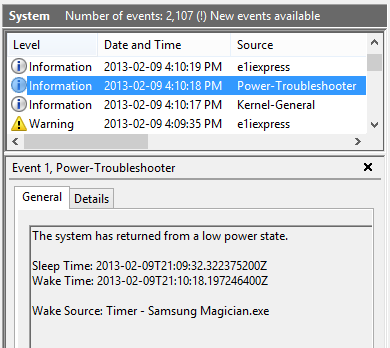
In the general event details for the Power-Troubleshooter events, you will find a description of what caused the system to wake up. Here, we see ‘Timer – Samsung Magician.exe’ – the Samsung Magician SSD tool. Here, the system slept for less than a minute before being woken by Samsung Magician, explaining why I observed the system not staying asleep.
Digging deeper
There is a bit more information available from the command line tool powercfg than is given in the event logs. Open an administrative command prompt (Win-X again, and then select ‘Command Prompt (Admin)’), and type:
powercfg /lastwaketo see the source of the last wake, without having to search through event viewer.
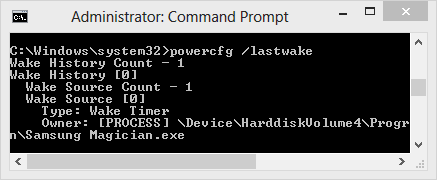
In addition, you can type:
powercfg /waketimersto see a list of all timers that will wake the system from sleep. This list should normally be empty – or have a single entry if Windows Update has downloaded updates and is waiting to apply them overnight. In this case, it’s not Windows - but Samsung Magician has registered 5 timers to wake the system from sleep. Yikes!
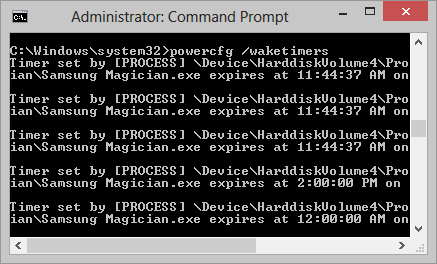
Preventing Samsung Magician from waking the computer
There is probably a way to prevent a program from registering a wake timer, but I was more concerned that Samsung Magician was running in the background at all – the hard drive will operate just fine without it. I can close it once by right-clicking its system tray icon, but as it starts on boot, I’d have to do this every time the computer was restarted.
One of the new features in Windows 8 is a handy startup manager that allows you to disable applications from starting with the computer. It resides in the Task Manager, so we pull that up (Win-X or right-click the taskbar) and select the ‘Startup’ tab. Then, locate ‘Samsung Magician Application’, click ‘Disable’, and we are done!
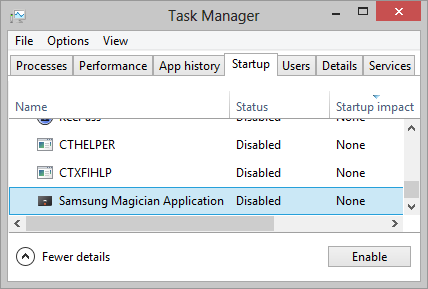
Debugging wake issues: surprisingly easy
There you have it – a couple quick ways of debugging wake issues on Windows 8. powercfg with the lastwake and waketimers options is also available on Windows 7 and Windows Vista, so you can use it to debug wake issues on those operating systems as well. Full documentation – along with a couple other handy flags – is available on Microsoft’s site
